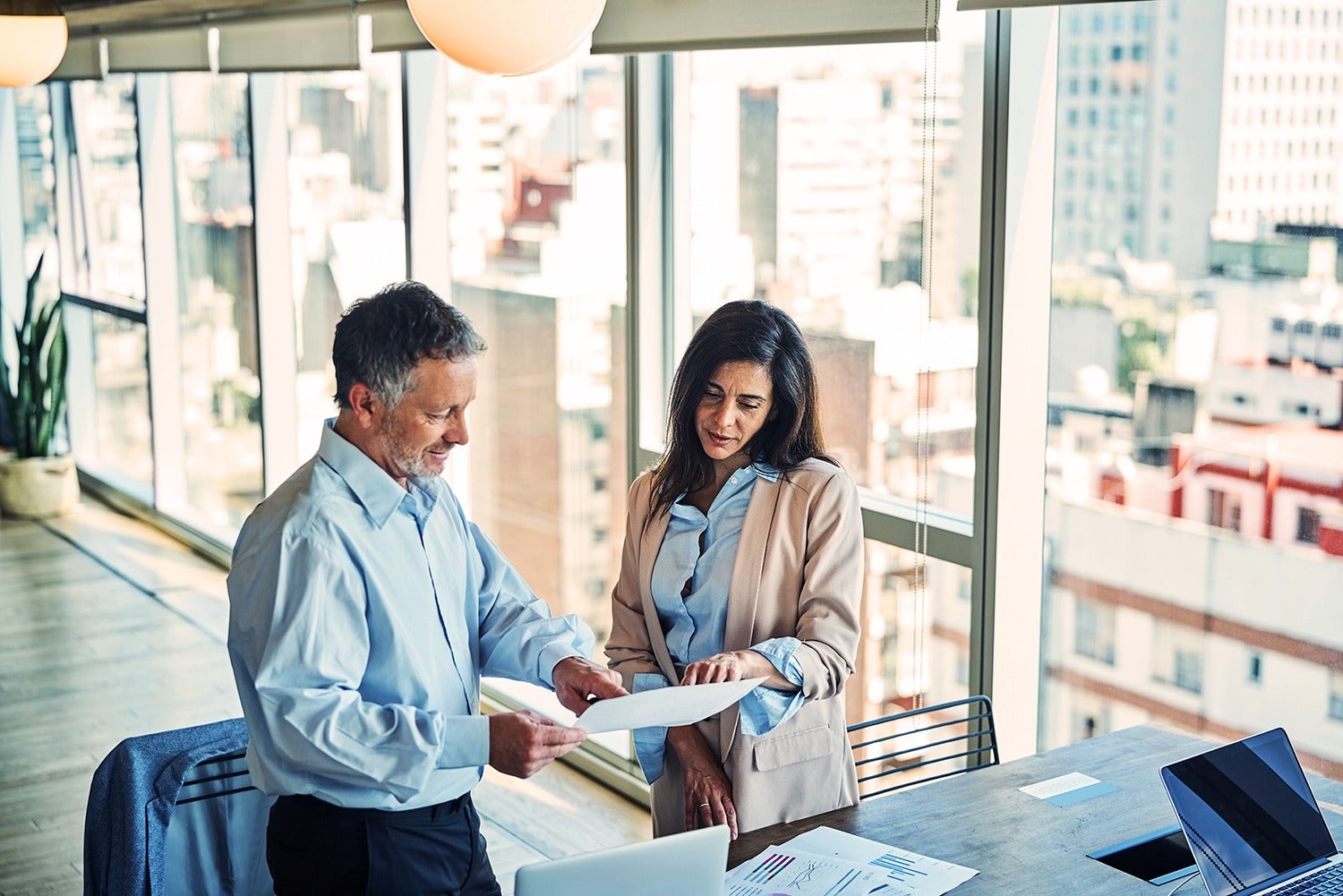Assent Customer Support
The Assent Support team is available to provide answers to questions regarding the Assent Platform, regulatory requirements and much more.

Customer Help Center
Are you looking for guidance on a complex issue? Visit our Help Center for information and guidance on subjects ranging from technical support to regulatory requirements.
Frequently Asked Questions
Review frequently asked questions to quickly find answers for common issues.
Still looking for an answer? Visit the Help Center for more resources on a wide range of topics.
Logging In
After an account has been created, and the user has added credentials to the Profile section, they will receive an email welcoming them to the Assent Compliance Manager.
This email contains login details such as username, temporary password and a URL for the manager.
- Open the email.
- Click the blue URL token located under “Sign in to your account.”
You will be brought to the Assent Compliance Manager Login page. - Enter the username from the email in the username field.
- Enter the temporary password provided in the welcome email in the password field.
- Click the Login button.
You will be prompted to create a new password, adherent to the Assent Password Complexity Standard. - Enter your new password into the password fields provided.
- Click the Login button.
Logging Out
At the end of the session, you are required to log out of the Assent Compliance Manager. Click the menu on the top right of the page to expand it and click Log out.
The system administrator can reset a user’s password when required.
Please Note: User management and permissions are not enabled by default. Speak to your system administrator for more information.
- Click the menu on the top right of the page to expand it and click Profile.
- On the Profile page, click to expand the User List.
- Select the user, click the three dots to open the drop-down menu and click Reset Password.
- Click confirm.
The user will receive an email containing new login credentials.
Adding A User
A system administrator must add a new user in order to grant access to the Assent Compliance Manager.
Please Note: User management is not enabled by default.
- Click the Menu on the top right of the page to expand it and click Profile:
- On the Profile page, click to expand the User List.
- Click the Add New User button:
- Enter the required basic information in the pop-up window:
- Click Save.
Note: The user will be visible under the User List on the Profile page and will receive a welcome email with their credentials.
When issues arise, you can submit a ticket to receive assistance from our Customer Support team. Submit a ticket in one of the in the following ways:
- Via email at customersupport@assentcompliance.com.
- Via Assent’s Customer Support Center:
- Click the “Help” button on the bottom right corner of the page.
When creating a ticket with our Customer Support team, we request that you provide the necessary information to assist the team in reproducing your issue, including:
- A summary of the issue.
- Steps that Assent can take to reproduce your issue.
- The result that you encountered, and the result you were expecting.
- The time the issue occurred.
- The browser you were using.
- Additional information.
The above information, accompanied by screenshots and necessary attachments, help to enable efficient responses.
Contact Support
Reach us 24/7, in multiple languages. Contact our team via live chat at:
Or contact our team by email at:
Prefer phone support? You can reach us 24/5 at: